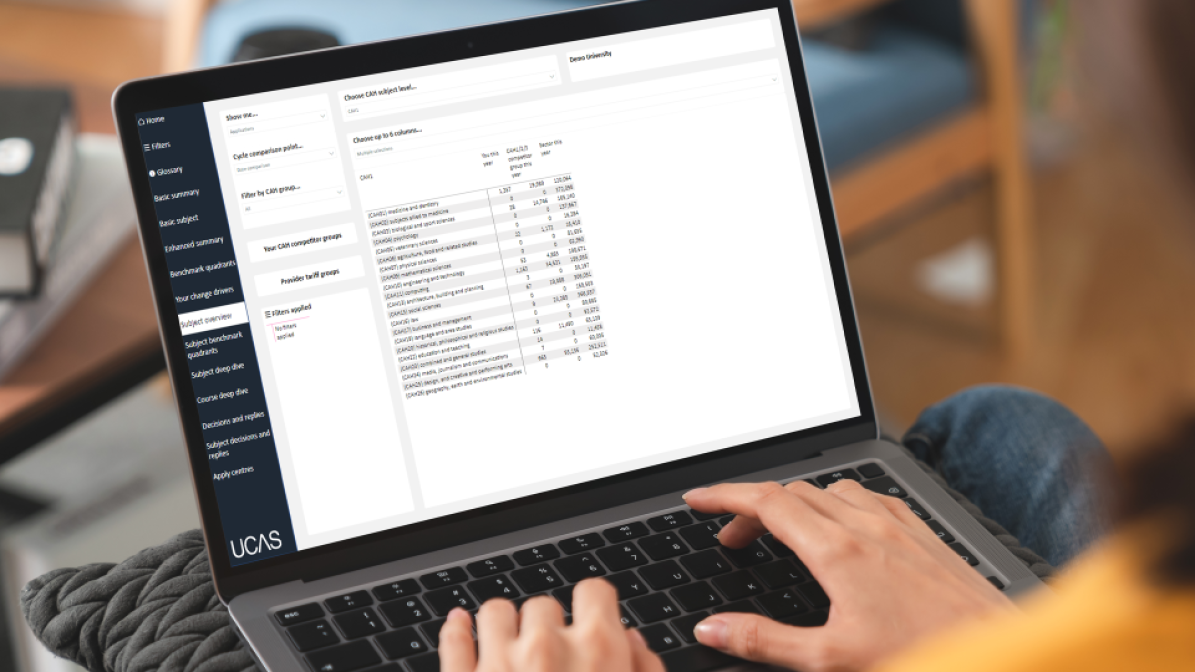
Subject Tabs Top Tip
Identify portfolio gaps - Spot potential gaps in your portfolio by identifying subject areas of growth for the sector.
Explore Subject Tabs in UCAS Tracker Enhanced.
Easily identify your gains and losses by subject area.
This page is designed to let you quickly identify your biggest gains or losses by subject area.
Use this page to:
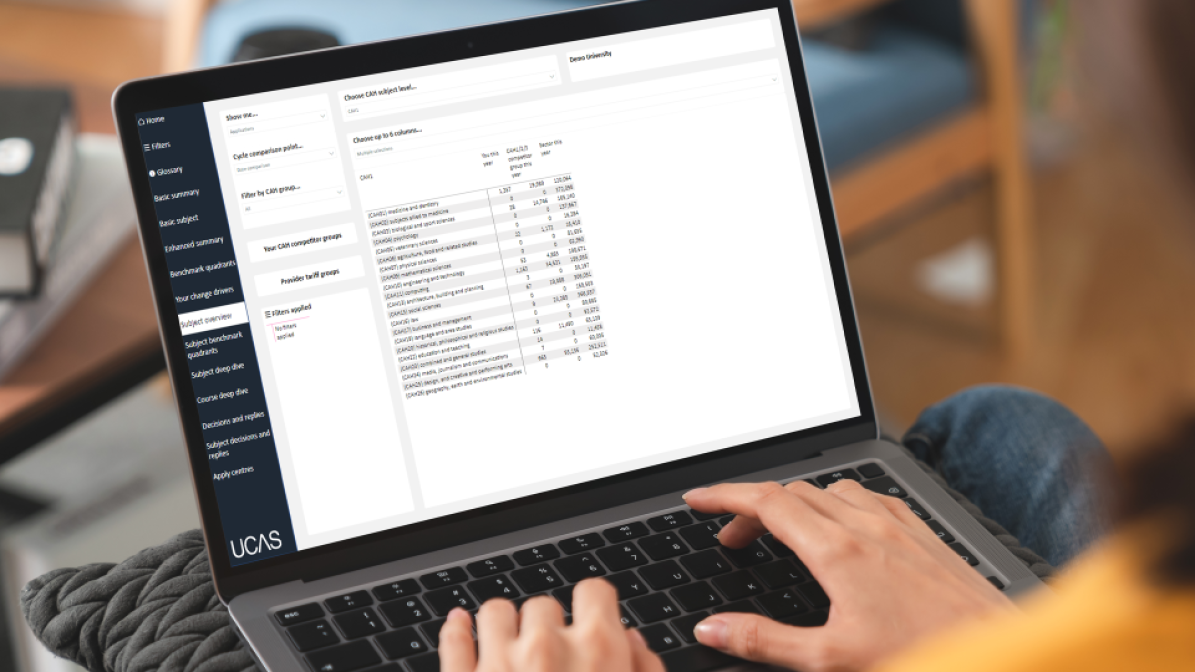
Identify portfolio gaps - Spot potential gaps in your portfolio by identifying subject areas of growth for the sector.
Organise your subject areas into benchmarking categories so that you can easily view where you might be out of line against the competition.
This page is similar to the Subject Overview, but the layout and visualisations may be better suited for marketing colleagues.
Use this page to:
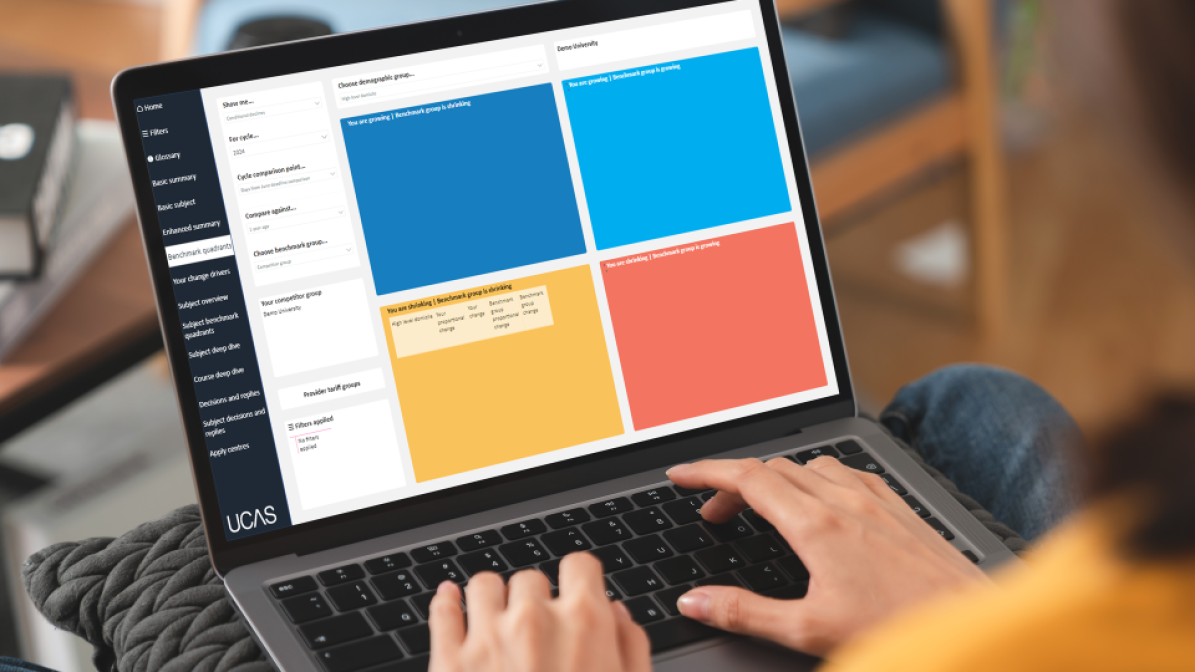
Performance focus - Use the domicile options on the new Filters page to subset the data you see in the Subject Quadrant to focus on your UK, EU or overseas performance.
Access a deep dive analysis into a specific subject area.
This page can serve as a starting point to understand reasons behind a subject's underperformance this cycle or to identify indicators you can act upon to improve your performance. You can choose between CAH1, CAH2 or CAH3 to focus your research.
Use this page to:
See all the detail about a specific subject area in one page.
Interrogate the profile of your applicants at a subject level.
See how your market share is evolving against the competition.
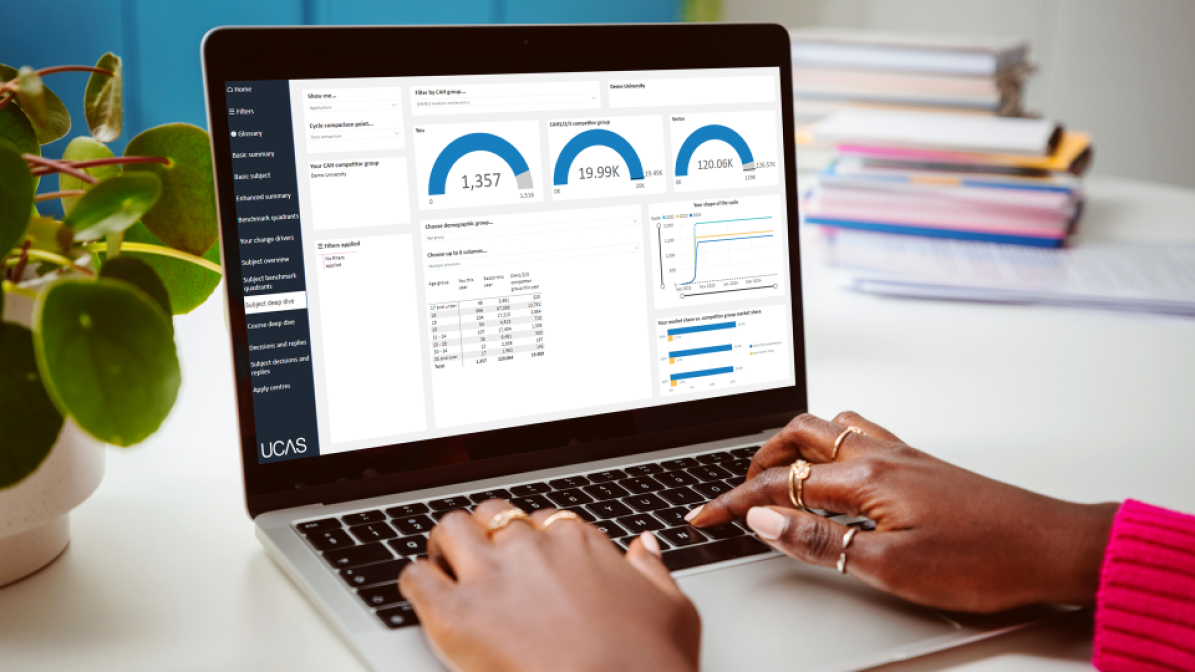
Use for reports - If your academics don’t already have access to UCAS Tracker, you could screenshot this page in to reports for them.
View your own data at course code level.
There is no benchmarking available due to the level of granularity of specific course codes. If you use the facility to create your own customised faculty or course groupings, then this is where you will find your trends for those.
Use this page to:
In UCAS Tracker Enhanced, assess whether your courses or customised groups are following a similar pattern to previous cycles.
Identify if there are anomalies year on year in the demographics of applicants applying for or accepting your courses – providing insight that could inform your marketing and recruitment strategies.
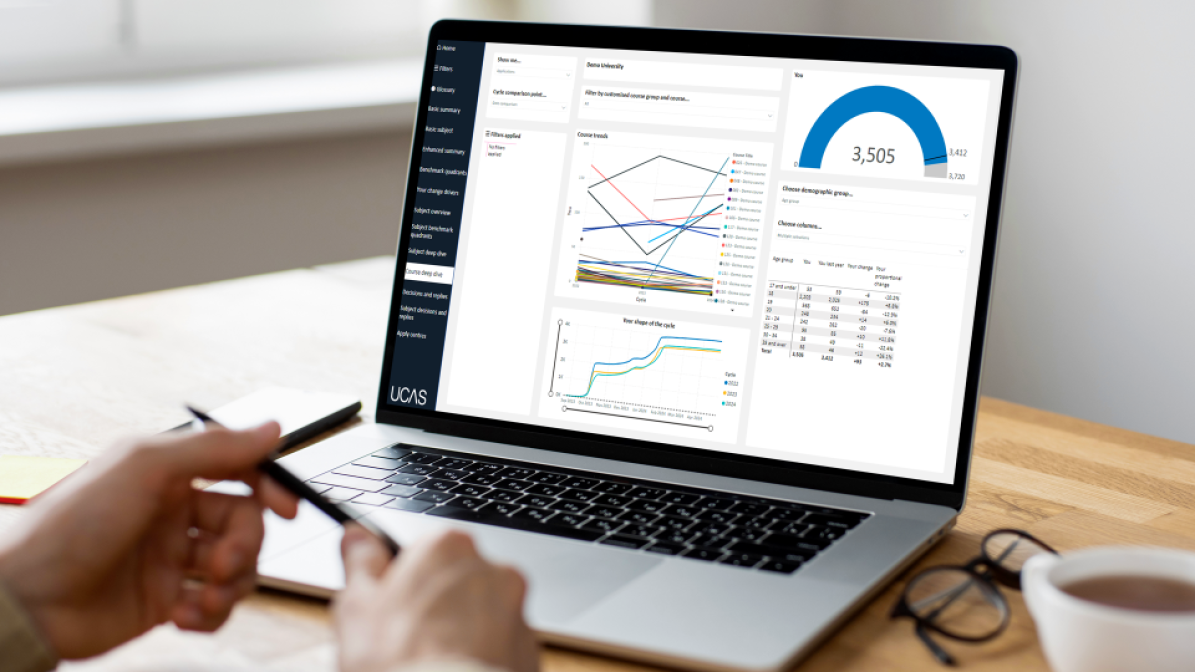
Spot trends early to inform strategies - Identify unexpected changes in course or group-level trends. Sharing these insights can directly inform in-cycle recruitment messaging or outreach activity.
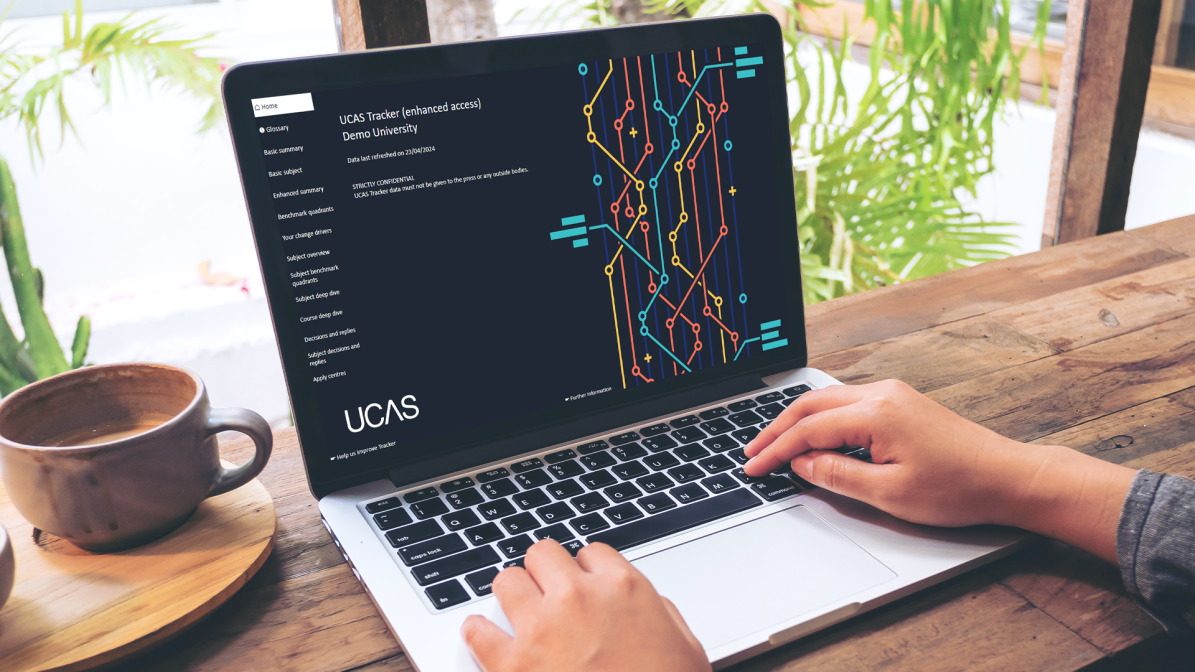
Head back to the UCAS Tracker Guide to explore further functionalities.