
Top tip
If you move through the different view options: (student, status, and section progress) the filter(s) remain in place, while you have search criteria entered in a search box.
To remove the filters, clear the search boxes.
Find out how to manage your centre’s undergraduate applications through the adviser portal.
We regularly enhance the adviser portal to improve your experience – we let your UCAS registered centre correspondent know when improvements are available through our monthly newsletters and share our exciting developments on the adviser news page.
‘Application management’ is where you:
The permissions you've been set by your school, college or centre may restrict your access and ability to carry out individual actions.
Once your students have registered, you can view individual applications at any stage (including starting the reference). You don't have to wait until completion.
You can view a student’s details including:
The application statuses are:
The reference statuses are:
You can filter and sort by any of the column headers to help you identify the information you need more easily.
This view is best for tracking the actions your centre has completed for an application. As a registered centre you must ensure these are completed before sending an application to UCAS.
Status view shows:
You can filter by name or group in this section to help you find specific students more easily.
This view is best for helping you to monitor which sections of the application your students have completed. It can help you identify who needs more support, or a reminder.
You can filter by name or group to help you find specific students more easily.
You can view an individual application at any time by clicking anywhere in the row for that student.
‘Quick filters’ at the top of the screen help you manage applications. These show the number of applications waiting, in various statuses, that require an action to be taken. They should be used to help you focus on key actions required to manage your applications.
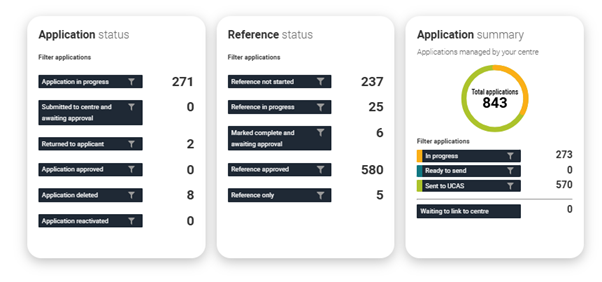
The ‘Waiting to link to centre’ quick filter automatically directs you to the ‘Centre management’ area. If you have the permission, from here you can accept or decline the request. For more information see our advice on linking applications to your centre.

If you move through the different view options: (student, status, and section progress) the filter(s) remain in place, while you have search criteria entered in a search box.
To remove the filters, clear the search boxes.
You can download the information on your ‘Application list’, in any view, to create an Excel spreadsheet containing real-time data. Use the filters to select the relevant information you wish to download (for example by group, application deadline or different application statuses).
If you want to download data on all your applicants, make sure all filters are removed and any quick filters are unchecked before downloading. This download gives you an overview of your cohort’s application progress.
You can also download your student applications in bulk in a PDF format from ‘Application management’. Applicants can be downloaded by group (using filtering function) or the whole cohort. We'll email you when the file is ready to download – it can take up to 15 minutes to process depending on the size of the file.
Click on a student’s name in the applications list to view their application details.
You can review the whole application or just choose to view individual sections such as education, personal statement or reference.

Use the adviser notes to set yourself reminders or share information with colleagues – for example, if you've emailed an applicant or returned the application to them for changes to be made. If you're leaving notes for other staff members, it could be useful to put a date or initials next to it. These notes aren’t shared with the applicant, unless requested under the Data Protection Act 2018. They are not visible to universities or colleges.
For more information see our online training focused on Managing your applications pre-submission.
There is functionality in the adviser portal for you to email students directly. You can email an individual, a group or your entire cohort. From the current ‘Application list’ select the applicants you wish to email, then choose ‘Select an action’ and ‘Send email’.
Once you've entered the required text you can ‘Send message’ to the selected students. The email will BCC the applicants in, so they will not see who else you have emailed.
An application should only be approved once it has been thoroughly checked, and you’re sure all the information is correct. The student will also need to have gone through ‘Review and submit’ before you can approve. Please ensure you check that all qualifications entered are correct. Both the application and reference need to be approved before it’s ready to be sent to UCAS.
An application can be unapproved, allowing you to return it to the applicant for amendments.
A pop-up will appear, for you to enter a message of up to 4,000 characters for the student.
You can filter applications by the status ‘Returned to applicant’ in your application management list. When you return an application, the original ‘Date submitted’ will always remain.
When an applicant resubmits, the latest date will appear in the ‘resubmitted date’ column.
If you return an application to be amended, the applicant will receive an email from UCAS to let them know they need to sign in to their application and check it. The content of the message will appear in the automated email and when the student signs in to their application.
The application will be deleted and will disappear from the application list; the student will still be able to sign in to their application and make changes. However, they will be unable to send their application to the centre for review or submit their application to UCAS whilst linked to the centre.
If you delete an application:
Deleted applications can be undeleted using the ‘undelete’ option in the Actions menu to allow an applicant to continue.
All reactivated applications will be relisted in your ‘application list’ with the current cohort or in the ‘Reactivated applications’ quick filter.
(* Your application has been deleted by your school or college. If you think this is an error and wish to apply to university, please contact your school or college to reinstate your application.)
Deleted applications are stored and can be undeleted by staff with relevant permissions.
The application will be submitted to UCAS for processing. The application history will be updated to reflect who did this, and when. You can’t send an application to UCAS until the student has submitted the application to the centre and the application and reference is approved.
Once an application has been sent to UCAS, we cannot return it and we cannot make changes to the reference or predicted grades.
Please see our guidance on making changes to undergraduate applications.
This enables you to save an individual copy of the application as a PDF, either with a reference, without a reference or as reference only.