
Showcase your students' progression with UCAS adviser reports
Our adviser packages complement the data available in the adviser portal – find out where your students are progressing to and see how you compare within the sector.
By entering the buzzword, students give their permission to share their data and for your centre to manage the entirety of their application including viewing offers, decisions, and replies.
Here we share how you can do this using the ‘Tracking offers and decisions’ section of the adviser portal.
In ‘Tracking offers and decisions’ you can:
Tracking offers and decisions is:
We encourage universities and colleges to record all offers in the UCAS system, so we can present the information to both applicants and advisers.
Data is reflected in real-time – you’ll see decisions when applicants receive them.
The ‘Track applications’ screen shows applications that have been sent to UCAS.
Use the quick filters to identify applicants in the following statuses who might need support:
You can refine your search further by using the ‘More options’ filters – this lets you filter by additional application statuses that might be relevant at different times in the cycle:
The ‘Last updated’ column shows you the latest date something changed or an action was taken on an application, either by the applicant (e.g. changed their choice after submission), or by a university or college (e.g. offer, interview).

Our adviser packages complement the data available in the adviser portal – find out where your students are progressing to and see how you compare within the sector.
This shows the status of the overall application , not individual choices. To view an individual application, including a breakdown of the status for each individual choice you need to ‘View details’ of an individual application.
The statuses shown are:
There is a flag in tracking offers and decisions so you can easily identify students who may need more support when receiving their results.
We will flag to show you students who:
The status will update when either the student or provider makes a change, to keep you updated as things progress.
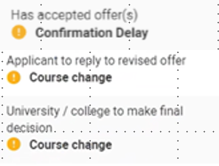
For more details on adviser portal applicant statuses see the UCAS Adviser Guide.
The downloaded Excel spreadsheet will have three worksheets: ‘Choices’, ‘Decisions’ and ‘Final Destination Report’.
The first tab is the ‘Choices’ report, showing each applicant choice along with:
The second tab is the ‘Decisions’ worksheet, which displays those applicants who have replied to their offers. You can view the firm (and insurance if one has been chosen) choices for each applicant, along with the offers for these choices and their predicted grades.
The third tab is the ‘Final Destination Report’ worksheet, which shows where the applicant has been placed.