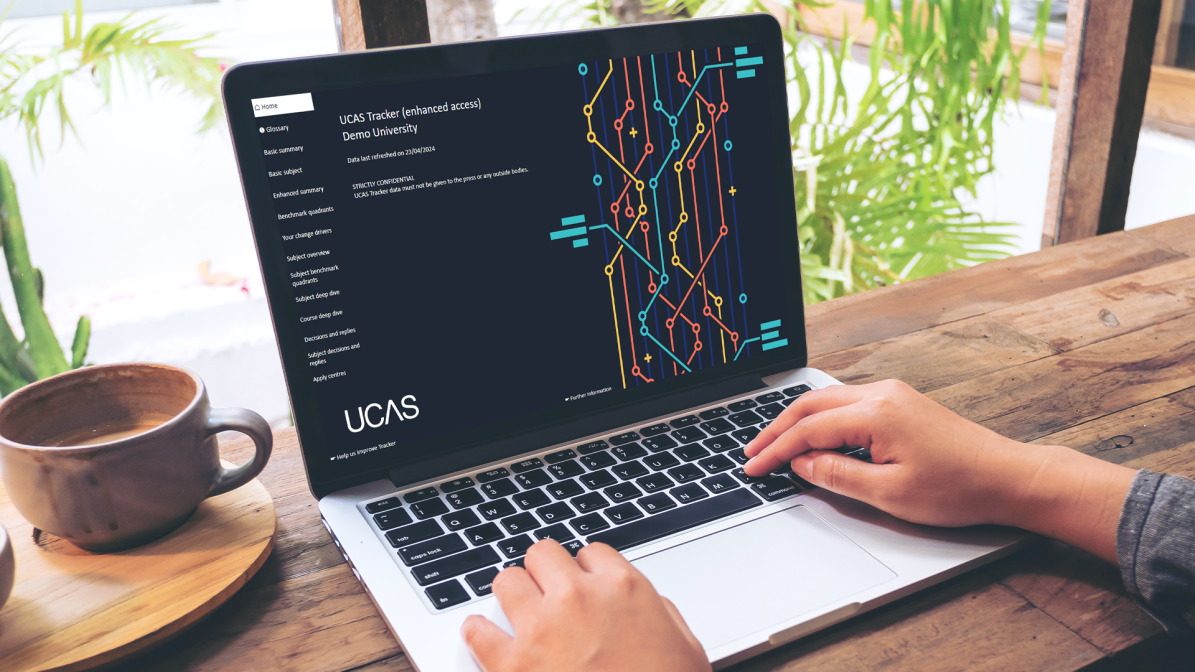
UCAS Tracker Guide
Head back to the UCAS Tracker Guide to explore further functionalities.
Discover frequently asked questions about UCAS Tracker.
Do you need help with something that isn't covered in our guide? Take a look at some of the frequently asked questions below and see if you can find your answer. Alternatively, reach out to your Customer Manager or email us at educationservices@ucas.ac.uk
UCAS Tracker is a redevelopment of Application and Decision Tracker, which enables in-cycle benchmarking for universities and colleges to understand their position against their competition on the sector.
There are two versions of UCAS Tracker:
To access UCAS Tracker please ensure you have registered for an account on ucas.com/providers.
Any member of staff at your organisation can be given access to UCAS Tracker Basic by your ucas.com administrators. The process is the same if your provider subscribes to the enhanced version.
Accessing UCAS Tracker once assigned access
Providers who choose to subscribe to UCAS Tracker Enhanced will be able to manage their own user access. Permissions to any user can be assigned by your ucas.com admins. There is no limit on the number of UCAS Tracker users a provider has.
If you are unsure whether your provider has, or should have, access to the UCAS Tracker Enhanced version, please contact your Customer Manager, Customer Success Director or datainsights@ucas.ac.uk.
UCAS Tracker data is updated daily. This usually takes place overnight.
Your institutional level competitor group is identified as the basket of six other providers with whom you have the most applicants in common.
In the Enhanced version of UCAS Tracker, competitor groups vary for each CAH1/2/3 group that you have received applications for – so, each distinct CAH group has a different set of providers which make up your CAH1/2/3 competitor group.
This is calculated by taking the six providers with the highest number of applications you have in common for each CAH1/2/3 group that you offer. Where there is a tie between two competitor providers for a given CAH group, these are split by using, in order:
The provider with the highest number of applications in common for the next CAH level up, until CAH1 level is reached.
The provider with the highest overall number of applications in common with you in the previous application cycle.
The provider with the highest overall number of applications in common with you in the previous but one application cycle.
A random provider is selected.
If you have fewer than six competitor providers for a CAH1/2/3, then none are displayed for that CAH1/2/3 group.
The ‘days from deadline’ filters enable you to compare your position for the number of days there are to deadline in this cycle, with the same time away from the deadline in previous cycles. For example, if it is 10 days away from the deadline this cycle, it will compare with 10 days away from the same deadline in previous cycles.
Whilst this is a nice feature to look at early in the cycle, we recommend that you don’t pay too much heed to it until the few weeks before the deadlines. This is because those figures can be impacted by things like movement of the deadline dates, and application behaviours before and after Christmas.
The filter remains but becomes a ‘days past the Equal Consideration Deadline’ filter. So, instead of comparing (for example) seven days to the deadline this year vs seven days to the deadline last year, it will report figures seven days past the deadline this year vs. seven days past the deadline last year.
The Change Drivers visualisation is an AI (Artificial Intelligence) based tool that conducts a root cause analysis of the changes in your own provider’s numbers.
It can provide a picture of how varied factors, relating to your applicant’s profile and subject choices, are impacting each other.
Selecting the plus sign (+) next to your numbers and selecting high or low value, means that Power BI uses artificial intelligence to analyse all the various categories available and will show you your most significant areas with gains or losses (based on whether you chose high or low value respectively).
Click on the ellipsis (…) that will appear at, or near, the top right of the white box on any table or chart.
Click on ‘export data’ from the drop-down list.
Choose Summarized data and change the export format to csv. The ‘export’ button will then turn green, and you can download the data from there.
This is because UCAS Tracker doesn’t track change of course offers.
For some highly selective courses, such as Medicine and Dentistry, UCAS tends to see an amount Change of Course offers – this could be result from an applicant not reaching their conditional offer or being offered a change of course straight after applying. In the snapshot of our End of Cycle data we do not hold the course the applicant originally applied for. So sometimes the changes can mean that the number of applications earlier on in the cycle is higher than shown at the end.
We ask providers not to compare the figures in UCAS Tracker with figures from any other data source (e.g. Web-Link). This is because we take cuts of the data at separate times and may be applying different definitions (e.g. Tracker looks at the Application cycle, other sources may be looking at Entry year). Comparing numbers across data sources may lead to comparing apples with oranges, not apples with apples.
Any questions about the UCAS Tracker product or dashboard should be sent to datainsights@ucas.ac.uk. Alternatively, you can contact your Customer Success Director.
It is likely that you don’t have permissions to see it. You’ll need to contact the admin user at your provider, who can assign you with permission.
It is likely that you don’t have permissions to see it. You’ll need to contact the admin user at your provider who can assign you with permission.
It sounds like there may be an issue with the data model – a Service Now ticket will need to be raised and tagged against ‘UCAS Tracker’ to be triaged appropriately.
It sounds like there may be an issue with the data model – a Service Now ticket will need to be raised and tagged against ‘UCAS Tracker’ to be triaged appropriately.
It sounds like there may be an issue with the data model – a Service Now ticket will need to be raised and tagged against ‘UCAS Tracker’ to be triaged appropriately.
There is a possibility that your organisation has not purchased Enhanced and therefore you would not have access. We recommend contacting the admin user at your provider in the first instance who would be able to confirm this.
If your organisation should have access and you still cannot view the dashboard, it is likely that you do not have permissions to see it. You will need to contact the admin user at your provider who can assign you with permission.
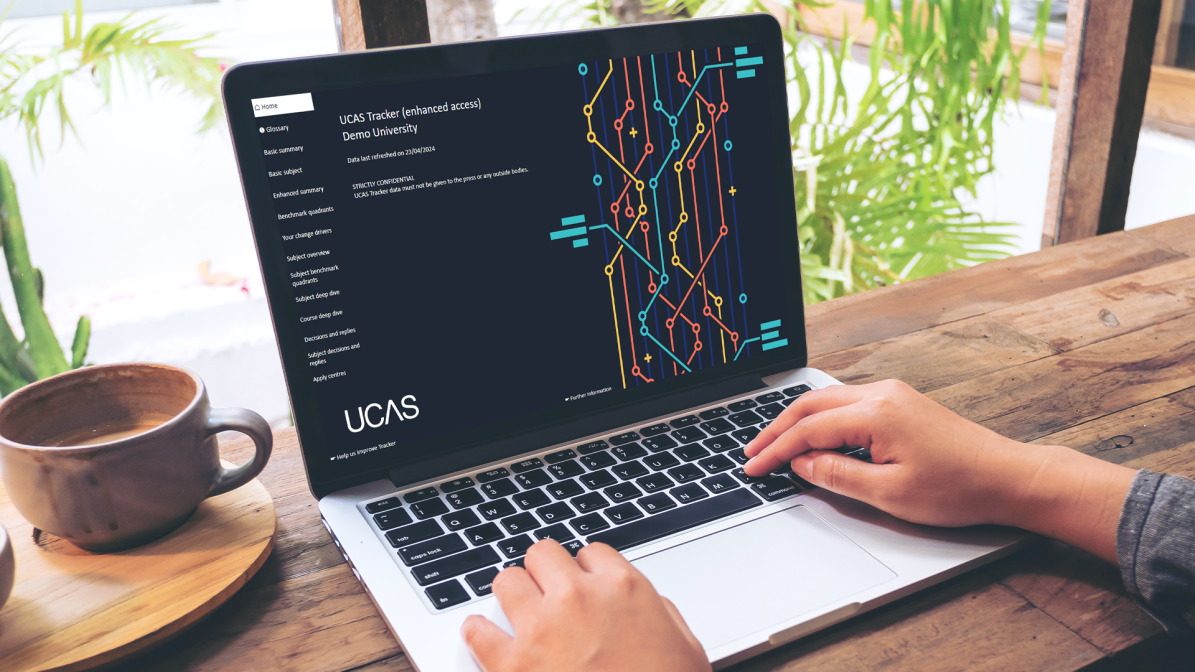
Head back to the UCAS Tracker Guide to explore further functionalities.