Clearing Plus
Clearing Plus matches students to their most suited Clearing courses. It's your chance to stand out, cutting through the noise - and it's all available as part of your capitation fee.
What is Clearing Plus?
Clearing is the key that thousands of students use to find their future, as well as being a vital recruitment tool for providers.
With record numbers of applicants now using UCAS systems, it’s an exciting, bustling, energetic, and busy place to be. Wouldn’t you like to be heard above the noise?
Clearing Plus lets you do just that, ensuring you are ready to stand out during key moments across the Clearing period.
How does it work?
As a provider, you can add your courses and select criteria to target certain students, completely free of charge.
And if you’d like to boost the most important subjects and stand out in the listings – with logos, taglines, and more real estate – we have Enhanced Listings and advertising options available too.
Over 70% of students who registered with enhanced providers in Clearing Plus later placed at one of those providers
Key functionality
Courses automatically update between the Collection Tool and Clearing Plus. All changes from the Collection Tool will usually reflect in Clearing Plus within a few seconds.
- A filter in the course list allows you to filter on which courses have or have not been added to Clearing Plus.
- Any updates made to student contact details will update in Clearing Plus.
- As part of the Enhanced Listing, an automated email will be sent to all applicants who express interest in a course at a provider who has opted into enhanced listings. The email has a standard template which can be customised by the provider by contacting UCAS. You can add your logo and an optional banner image, plus links to your prospectus and website.
An updated Clearing Plus module is available on our Professional Development Platform, which will take you through all elements of Clearing Plus.
18,700 learners registered with Clearing Plus, resulting in 49,650 registrations of interest to courses
-
Jun 12
Start setting up your courses
The Clearing Plus courses and Clearing Plus applicants will be available on your provider dashboard. Click Clearing Plus courses to enable you to select the courses you want to include in Clearing Plus and set your matching criteria. For Enhanced customers, you can also start to add your logo and tagline through the Enhanced Profile options.
-
Jun 13
Artwork deadline for Enhanced triggered emails
All artwork needs to be submitted to services@ucas.ac.uk
-
Jul 05
Clearing opens and triggered emails start
Courses will be displayed to eligible students (unplaced) who match your specified criteria when Clearing opens, allowing them to express an interest. From this point you’ll be able to view lists of interested applicants in your ‘Clearing Plus applicants’ tile.
A Clearing Plus Report will also be available to you via your ucas.com dashboard. See the Clearing Plus Support Guide to get started.
If you have opted into Enhanced, triggered emails to matched applicants will commence. Make sure you have added your tagline and logo by this date to maximise your Clearing Plus listings. -
Aug 05
SQA results day
Add ‘tag line’ by this date to ensure you are maximising your Clearing Plus listings.
-
Aug 14
JCQ results day
Students will receive their results. Unplaced students who match your specified criteria will see matched courses and can express their interest up to five courses at any one time. Please log onto your Provider dashboard and click Clearing Plus ‘interested applicants’ tile.
-
Oct 20
Clearing Plus closes
Provider course management including Clearing Plus closes. Last date for students to add a Clearing choice.

Benefits of Clearing Plus
- Boost your brand presence – help students find courses that meet their individual needs with a personalised list of course options, carefully matched to their unique situation and interests
- Match students to suited courses – add courses and select criteria to target certain students
- Full control of your listings – your listings will go live as soon as Clearing does, and you'll have complete control of your course listings via the easy interface
Quick tips to get started
Managing access
To go to your provider dashboard, head to ucas.com/providers and sign in.
Click on your name in the top right corner and select ‘Dashboard’.
Your dashboard will load like below. If you can’t see the Clearing Plus courses or Clearing Plus applicant tiles, it’s because you haven’t been given permission. You’ll need to ask your Primary Correspondent to give you these.
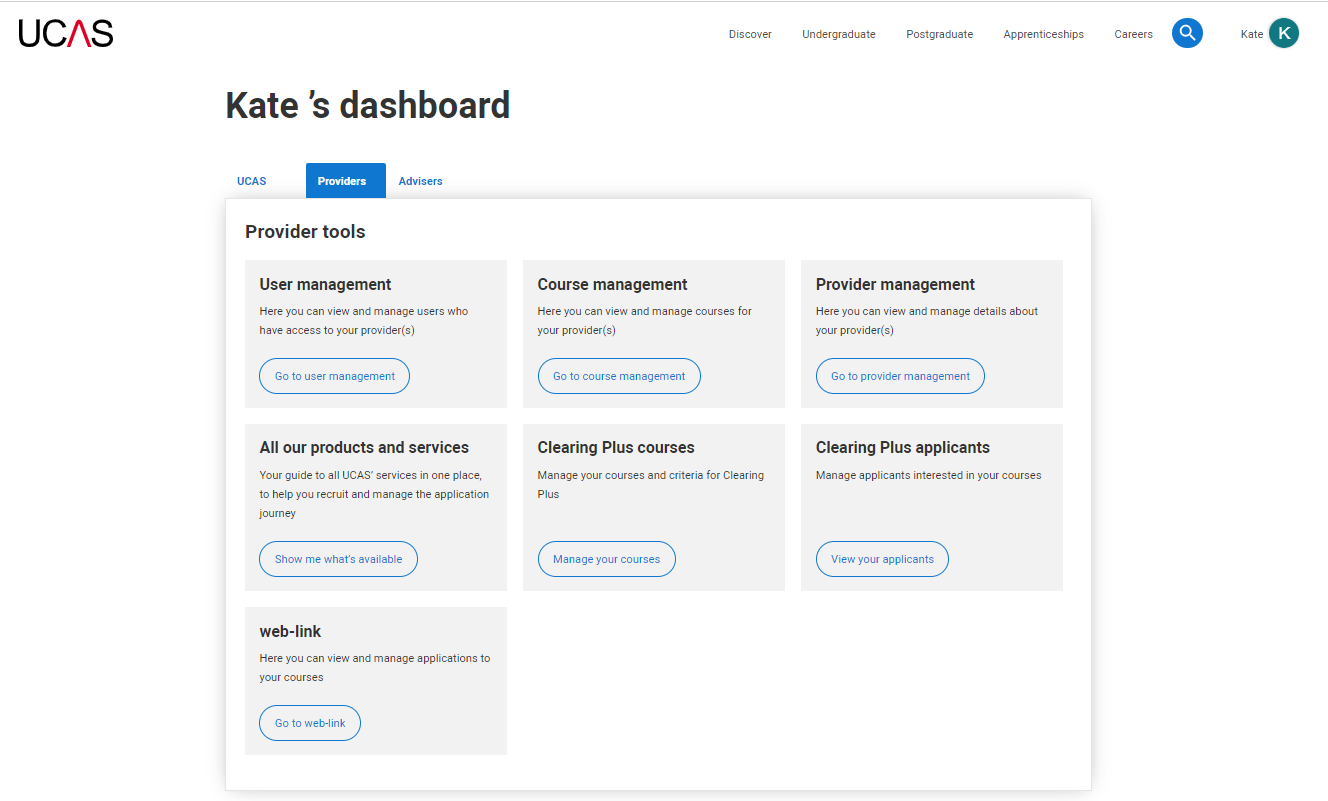
Adding courses and course criteria
From your provider dashboard, select the ‘Clearing Plus courses’ tile.
From here you can choose the courses you want to make available in Clearing Plus.
You can add your specific matching criteria by clicking into each course to ‘Add and set course criteria’ or by using the bulk management functionality.
If you don’t update the default options, your courses won’t be targeted and will be seen by all students using Clearing Plus.
You can add course matching criteria for both specific qualifications and grades achieved and for measures of disadvantage.
Qualification criteria: matching students who have achieved specific grades or specific qualifications: A level, Access to HE, International Baccalaureate (IB), Welsh Baccalaureate, Highers, and a range of BTECs.
To set up qualification criteria, tick the qualification and set the grade, subject and number of qualifications students need to have achieved.
You can leave the grade and subject fields blank if you want to indicate a qualification level without specifying a particular subject or any specific level.
Please note if you apply a minimum entry requirement, your course will not show to anyone who does not meet it.
Measures of disadvantage: matching students from specific POLAR and/or SIMD. To set criteria relating to measures of disadvantage, simply remove the ticks of the POLAR or SIMD profiles you don’t want to match to.
Accessing your interested applicant list
When Clearing opens on 5 July you can view your interested applicant lists (see below) from the ‘Clearing Plus applicants’ tile on your provider dashboard.
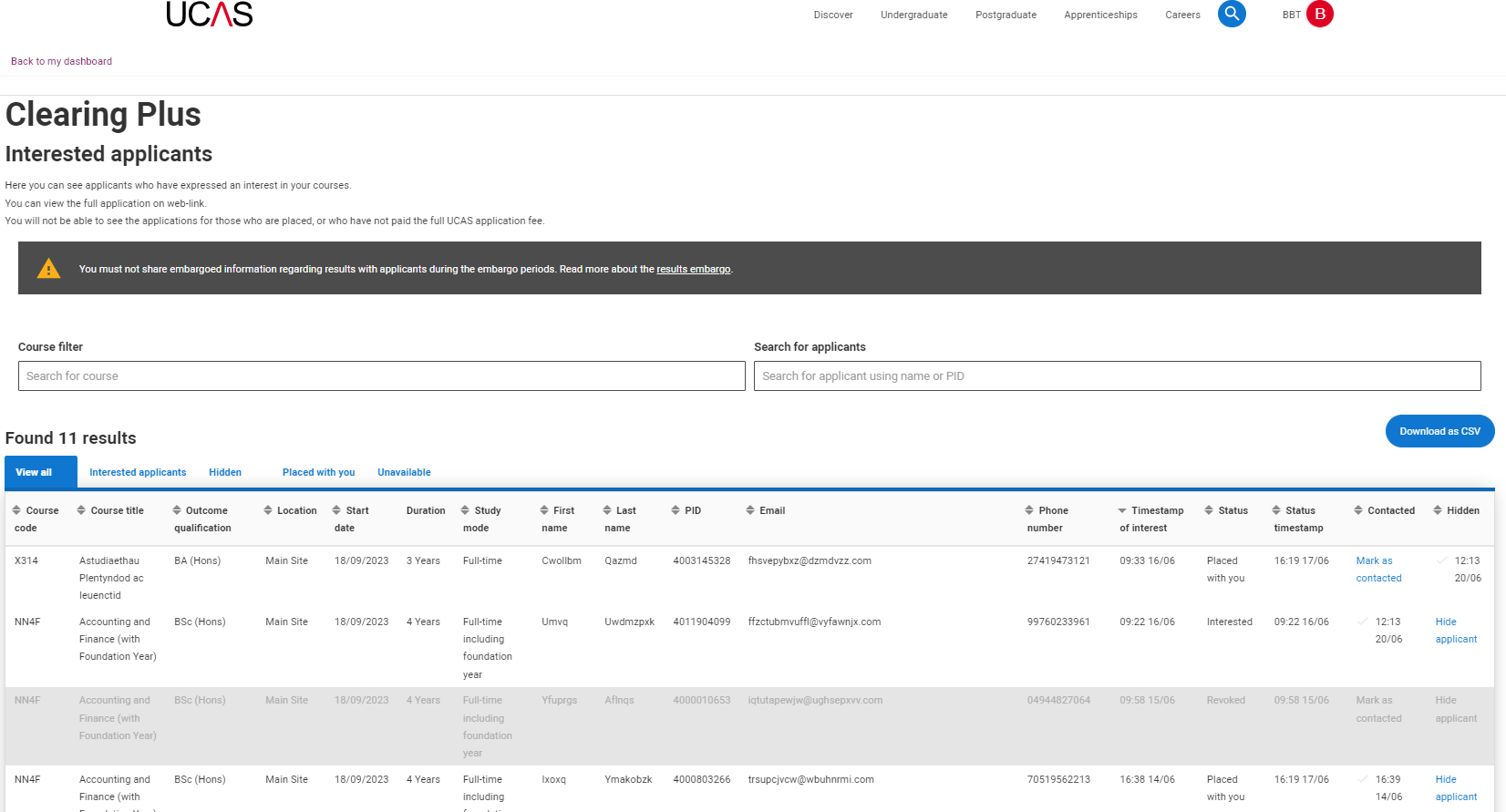
From here you’ll see a list of applicants that have shown an interest in your courses which you can download as a csv file – see csv example (10.24 KB). You’ll be able to see their PID and contact details, allowing you to look up their application and get in touch to discuss their eligibility for your courses.
After your conversation, the student can decide whether to add your course to their application. As ever, your admissions teams have the final say over who they admit onto their courses.
Please note, matches to specific qualification and grade criteria will only appear once applicants have received their results.
Support for Clearing Plus
To support you with adding courses and setting criteria in Clearing Plus, the Clearing Plus online module is available on the Professional Development Platform for you to complete. This course will take you through the following:
- How to add courses to Clearing Plus
- How to add criteria to courses
- How to use the Tariff in course criteria
- How to view your interested applicant lists, and
- How to check and set up permissions.
If you still have questions about managing your courses in Clearing Plus, the Data Collection Team can offer advice and assistance. Please email coursesdata@ucas.ac.uk or phone the team on 01242 544 864.
You can also view the Clearing Plus support guide for further help and advice.

Clearing Plus (Enhanced Profile)
Showcase your messaging alongside all your listings and get ahead of the competition with an enhanced profile. Enhanced profiles now include triggered emails, so you can reach students directly when they express interest, offering a seamless connection with your offerings.
Whether you prefer templated or bespoke emails that align with your brand, you can establish a meaningful connection by delivering vital information straight from your website.
Clearing Plus (Enhanced Profile)
Updating your Enhanced Profile is actioned via the dashboard rather than provider pages. Your logo will be the same across the whole of the UCAS estate. If you want to update your logo, contact coursesdata@ucas.ac.uk.
To update the tagline, please click in to the ‘Clearing Plus courses’ tile from your provider dashboard. If you are signed up for the Enhanced Profile, you'll see ‘Enhance Profile options’ on the right-hand side of the screen. On the following page you will have an option to add a tagline.
There is a section about the enhanced profile in the Clearing Plus training module where you can find out more about setting up your logo and tagline.
Bespoke emails
Offers complete creative control over the email design.
- Full creative control
- Can be your own HTML or one of our normal templates – UCAS email specs apply
- Track individual triggered emails
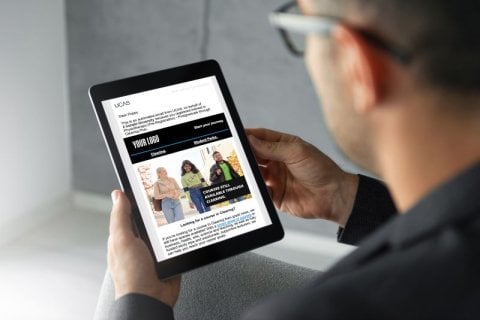
Templated emails
Your creative will be added into our Clearing Plus email template. Please supply the following assets to services@ucas.ac.uk:
- Logo
- Three links (Need to be https links for tracking)
- Website link
- Prospectus
- Contact
- Banner (optional)
- Please note changes cannot be made and individual email tracking isn't possible
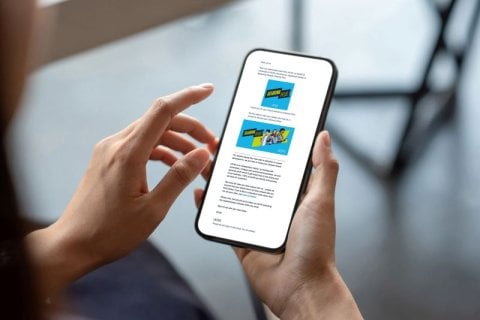
82 providers signed up for Enhanced Profiles, with 77 receiving at least one expression of interest (94%)
General Clearing information
How many applicants used the self-release option for 2024 entry?
How many students applied for the first time direct to Clearing in 2024?
Clearing Plus
When does Clearing Plus start?
Clearing Plus will be available to students from 5 July to 20 October.
Does this mean we could have courses open for Clearing in Clearing Plus, but not showing as having vacancies in the collection tool for main Clearing?
Yes, that is correct.
How does Clearing Plus work with self-release?
Only applicants who are in an ‘Unplaced’ state can access matched courses from Clearing Plus via their application. If an applicant is placed, and wants to view their options within Clearing Plus, they will need to decline their firm place to become unplaced.
What will applicants see in their application?
Unplaced students eligible for Clearing can view their status on the Hub where Clearing Plus courses are displayed behind the View matched courses button. They will see an initial list of up to 50 courses and providers that are ranked by strength of match. This can be expanded to display more matches.
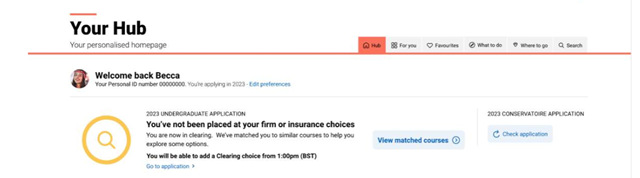
Applicant matching
Is there a limit to the number of matches shown to an applicant?
How will this work for applicants with non-ABL qualifications?
This year, we will only be using ABL qualifications. So, applicants with non-ABL qualifications will be expected to use Clearing in the traditional way.
What qualifications will be included in Clearing Plus?
What will applicants be told about expected contact from providers, after they’ve submitted an expression of interest?
Will equally matched courses be presented in alphabetical or randomised order?
How often is my list of interested applicants updated?
An applicant has expressed interest in one of my courses, but I can’t see them in web-link – why is this?
It’s most likely because of either:
-
The applicant has only made a single choice application in the main cycle (which has been unsuccessful or declined).
-
The applicant is placed and therefore not eligible to use Clearing.
Why can applicants see duplicated courses at the same provider in their dashboard?
How can we hide matches from our interested applicant list?
How can I check applicants who have expressed interest?
Provider management
Where will we be able to manage our Clearing Plus courses?
What is the provider dashboard?
The provider dashboard is where you can access a number of our provider services and tools - including the Clearing Plus functionality from 12 June. Below is an illustration of a dashboard:
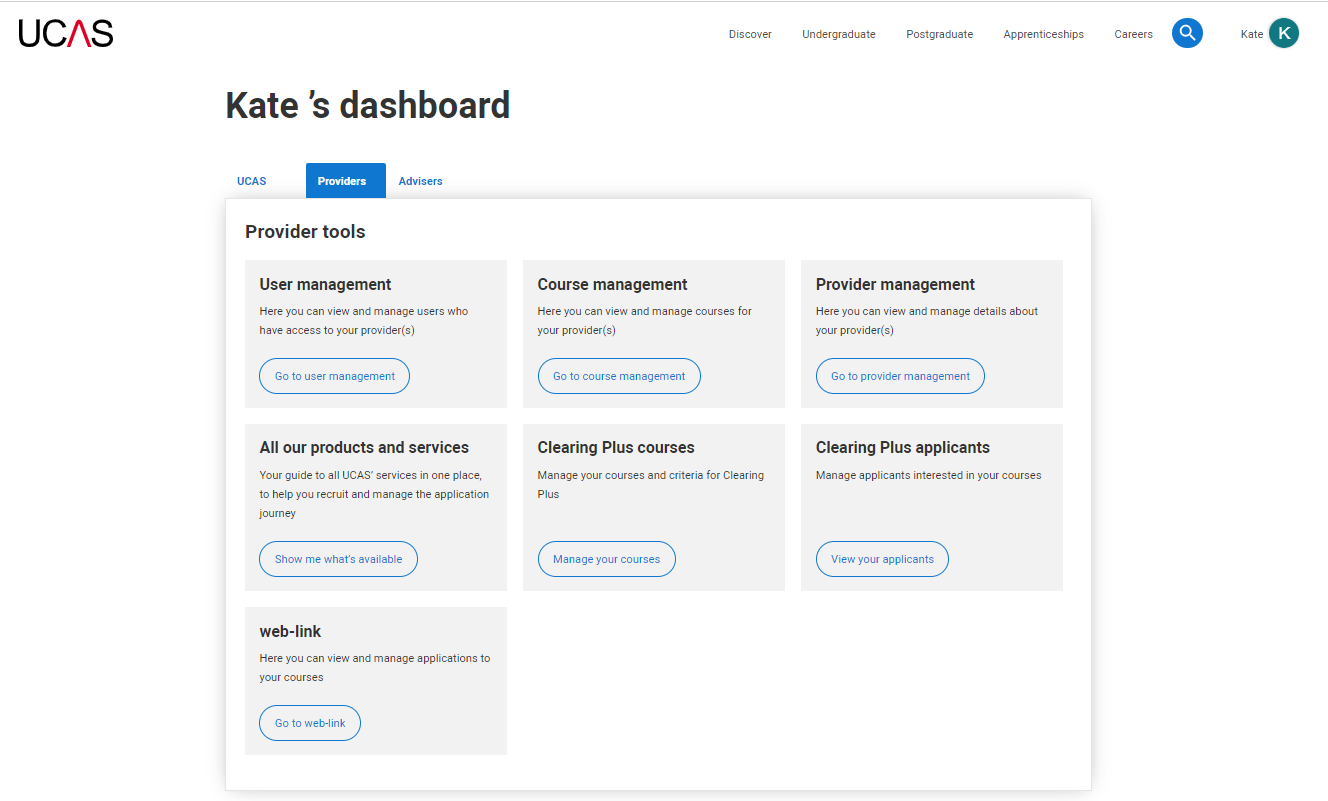
To go to your dashboard, head to ucas.com/providers and sign in. Click on your name in the top right corner and select ‘Dashboard’. Your dashboard will load. If you can’t see the Clearing Plus courses or Clearing Plus applicant tiles, it’s because you haven’t been given permission. You’ll need to ask your Primary Correspondent to give you these.
How do users who haven’t registered for ucas.com get access to the provider dashboard / Clearing Plus functionality?
- Click 'Register'.
- Enter your name and select Next.
- Enter your email address and select Next.
- Create a password and select Next.
- Pick a security question, supply an answer, and select Next.
- Read and agree to the T&Cs and privacy policy, and select Register.
- You will receive an email containing a link to activate your account.
- Once you’ve received the email, click the Activate account link to complete your registration.
How can new users get ‘User management’ permissions?
Will we be able to view an applicant’s full record in the Clearing Plus interface?
How will we make offers to applicants?
Is there a limit on the number of users a provider can register to sign in and view matches?
What resources are available to help me understand how to use the service?
Who will have permission to update courses?
- Manage courses in Clearing Plus: Users can add or remove course from Clearing Plus and manage course criteria. Both Primary Correspondents and collection tool users will be given default permission to manage courses.
- View matched applicants: Users can see a list of applicants who have said they are interested in their courses. Only Primary Correspondents will be given default access to view matched applicants as from this view users have access to applicants' personal data.
How to update your enhanced profile:
- Updating your enhanced profile is actioned via the dashboard rather than provider pages.
- The logo will be the same across the whole of the UCAS estate. If you wanted to update your logo you need to contact coursesdata@ucas.ac.uk
- To update the tagline, please click in to the Clearing Plus courses tile from the dashboard and there should a be a button – Enhance profile options on the right hand side of the screen.
- On the following page you will have an option to add a tagline.
How can other contacts get access to update courses?
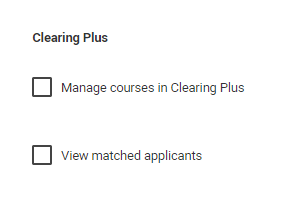
- Colleagues with ‘User management’ authority who have Clearing Plus permissions will be able to grant permission to additional users. From the permissions screen they will be two new tick boxes to select.
- If you want to add users who are not currently registered on ucas.com they’ll need to register.
Will there be a test and training environment?

Who should I contact for more information?
For questions about:
- Your enhanced package, including triggered emails and reporting: educationservices@ucas.ac.uk
- User permissions: Customer Success Team on 0344 984 1111
- Course management, including set up, tag line, and logos: Data Collection Team on 01242 544 864 or coursesdata@ucas.ac.uk